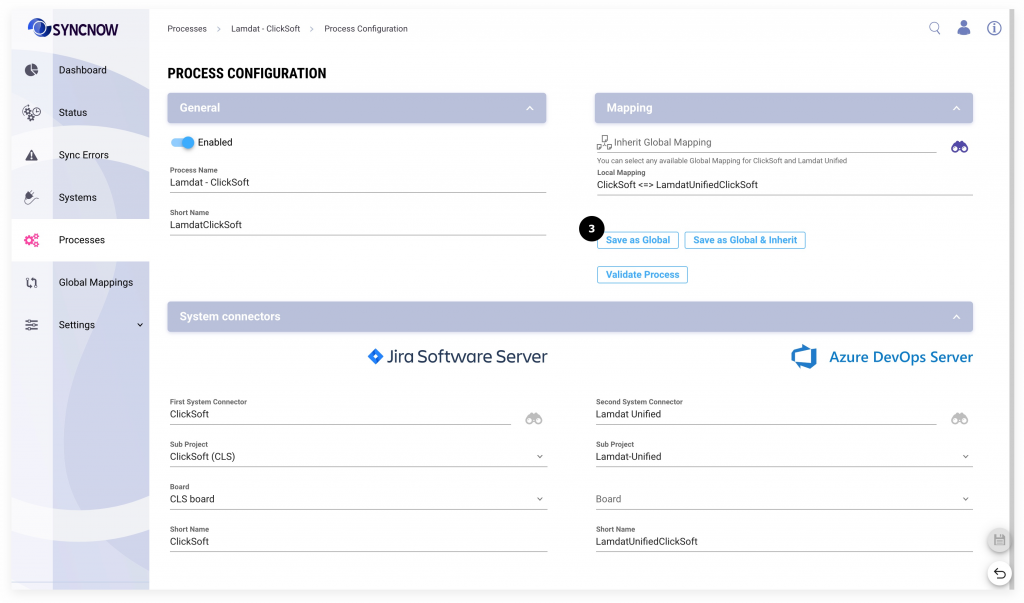How Can We Help?
Search for answers or browse our knowledge base.
Creating Global Mappings
Large enterprise organization may have complicated scenarios where they will need to define different synchronizations based on different work system sub projects. Sync Processes mappings can be inherited from Global mappings, then it can be customized if needed by adding more entities or fields.
Global mapping can be created from :
- Add global mapping button
- Convert Local Sync Process mapping to global
- Import snw file that contains global mapping
Create a Global Mapping from The Add Button
- Naivgate to Global Mappings page
- Press the Add/Import Mapping button
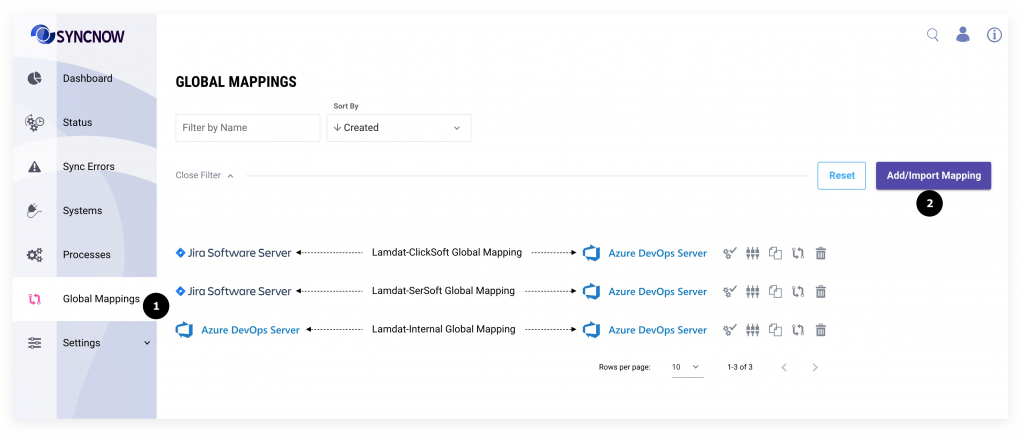
- Input a mapping name
- Select systems that you want to synchronize.
- Select projects of systems (if they are exist) that you want to synchronize
- Press the Save button
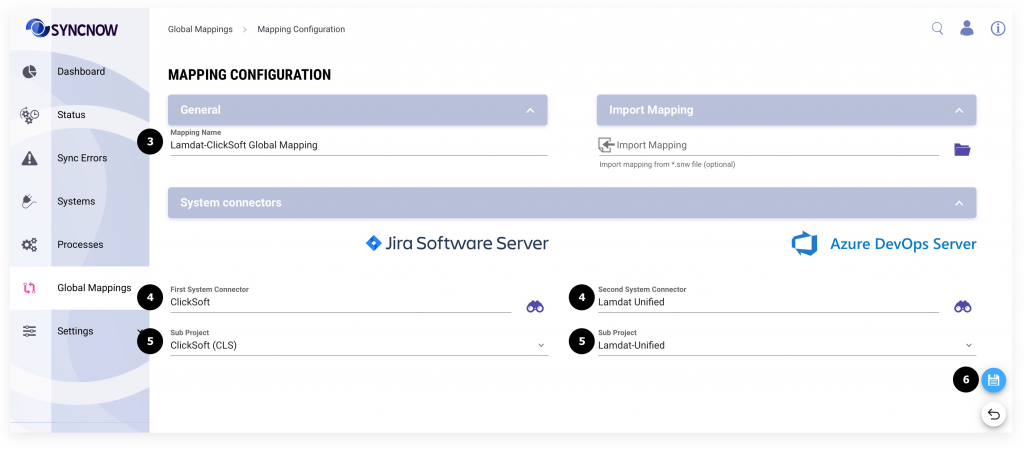
A global mapping has been created.
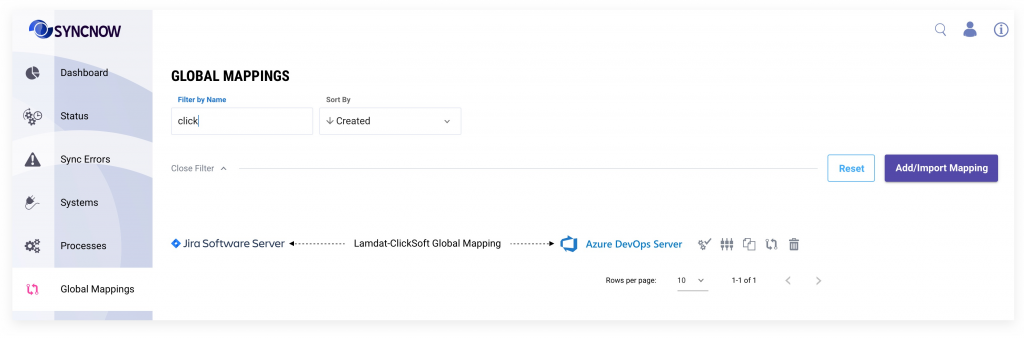
Importing Global Mapping or from a Template
- To import a global mapping select
*.snwfile from the file system if you want to import from a file, otherwise you can import from an existing template as presented in the image below, numbered as 6 and 7.
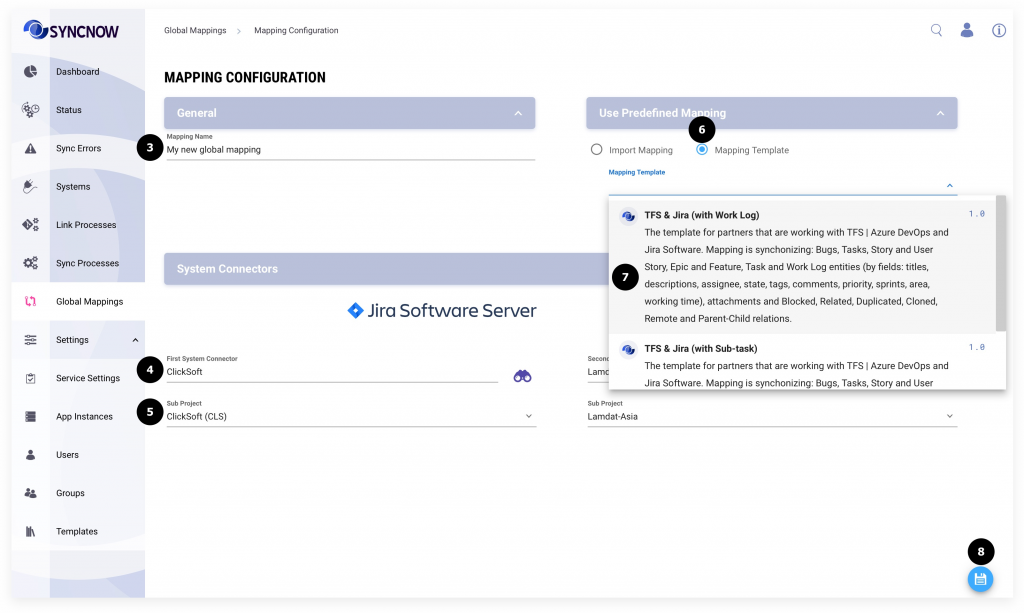
Create Global Mapping from Local mapping
Local mapping can be converted to local mapping from the Sync Process settings page (number 3)