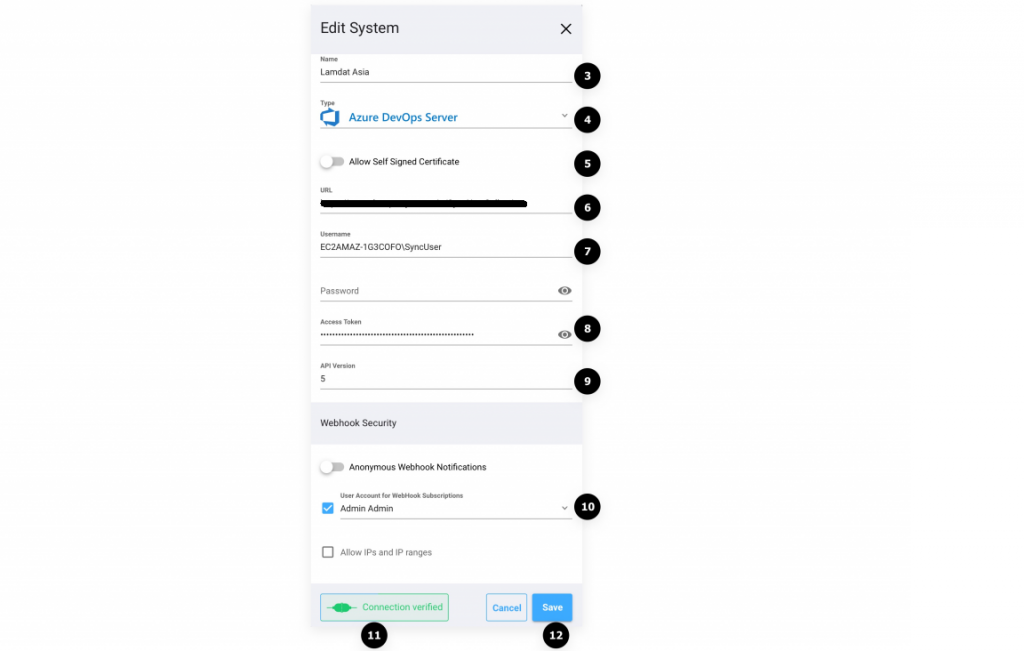How Can We Help?
Search for answers or browse our knowledge base.
Azure DevOps Server Connector
Azure DevOps Server SyncNow System connector has the following features:
- Synchronize or Migrate entities such as features, user stories, bugs or any other entity from Azure DevOps to other work systems
- Link Azure DevOps Code TFVC or git into other work systems
- Synchronize or Migrate tests, test plans into other work systems
- Synchronize comments, rich text fields, links, user and attachments
Setting the connector
- Navigate to Systems page
- Press the Add System button
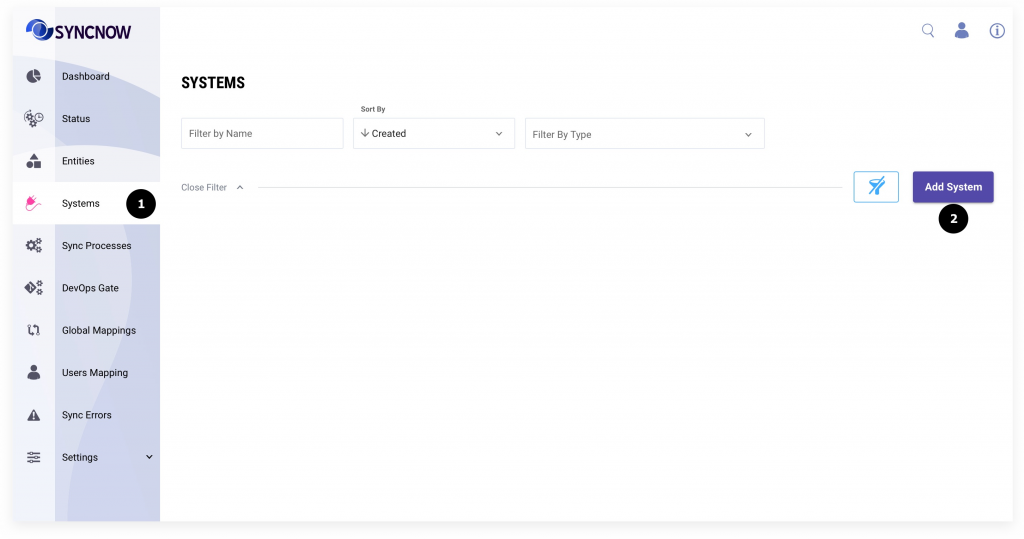
- Set connector preferable name
- Select “Azure DevOps Server” from the Type dropdown
- Enable/Disable the Allow Self-Signed Certificates toggle. Self Signed Certificates are not recommended for Production environment.
- Set a URL to Azure DevOps Server instance
- Set Azure DevOps Username
- Set Access Token to instance. Create Azure DevOps API token
- (Optional) Add preferable API version. Default is 4
- Set webhook security as explained here for DevOps Gate and Sync Azure DevOps auto subscription with webhooks
- Press Verify Connection button to check if connection is established
- Press the Save button