Search for answers or browse our knowledge base.
Bulk Update from CSV
Bulk update by ids enables migrating from other synchronization systems by setting source and target ids mapping in a CSV file, this will register the entity pair mapping in SyncNow.
Usually bulk update from CSV also is synchronizing entities from both sides and refreshing their data. This process can take a lot of time, SyncNow has an option only to register entity pairs. When this option is checked entities information is saved and they are mapped. Entities will be updated only in next synchronization if they will be changed.
The CSV File Structure
Bulk Sync by IDs execution is based on a CSV file.
For successful Bulk Sync by IDs CSV file should
- Contains 4 columns with headers:
- SystemAEntityUniqueIdentifier
- SystemBEntityUniqueIdentifier
- SystemAEntityType
- SystemBEntityType
- 1 row should contains entities with types accordingly to the entities mapping of the process.
- Contains less than 10,000 rows
- To be UTF-8 encoded (without BOM)
- have as column delimited one of the following symbols
,,;,\t,| - have every entity pair in new line
Bulk Sync Example
- Navigate to the Processes page (Figure 2, 3)
- Press the Bulk Synchronization button
- Confirm that understood that Bulk Synchronization will update many entities in target system and a revert back is impossible
- Upload CSV from the file system, for example
SystemBEntityUniqueIdentifier;SystemBEntityType;SystemAEntityUniqueIdentifier;SystemAEntityType
CLS-3930;Story;543618;User Story
CLS-3937;Task;533807;Task
CLS-3917;Bug;548892;Bug
CLS-3918;Bug;544192;Bug
CLS-3916;Story;533810;User Story
CLS-3939;Task;128807;Task- To only register the Sync Pair without refreshing source and target entities from the work systems check the “Only Refresh Synchronization Metadata” checkbox
- In the top of the page you can see the progress
- Import progress can be viewed In the top of the window
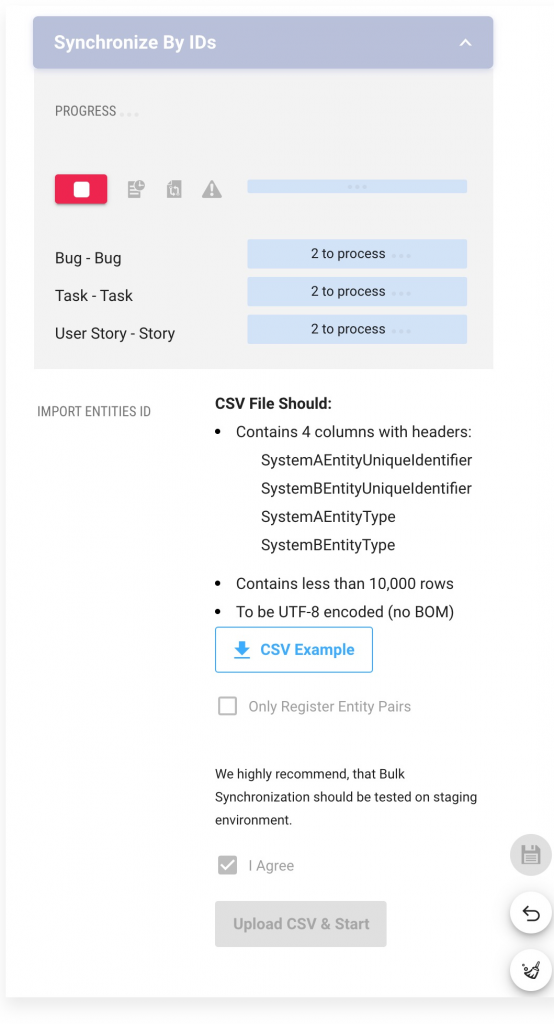
- Press the the View Synchronization Status button to monitor the status (Figure 4, 5).
Button will appear after the sync run will start.
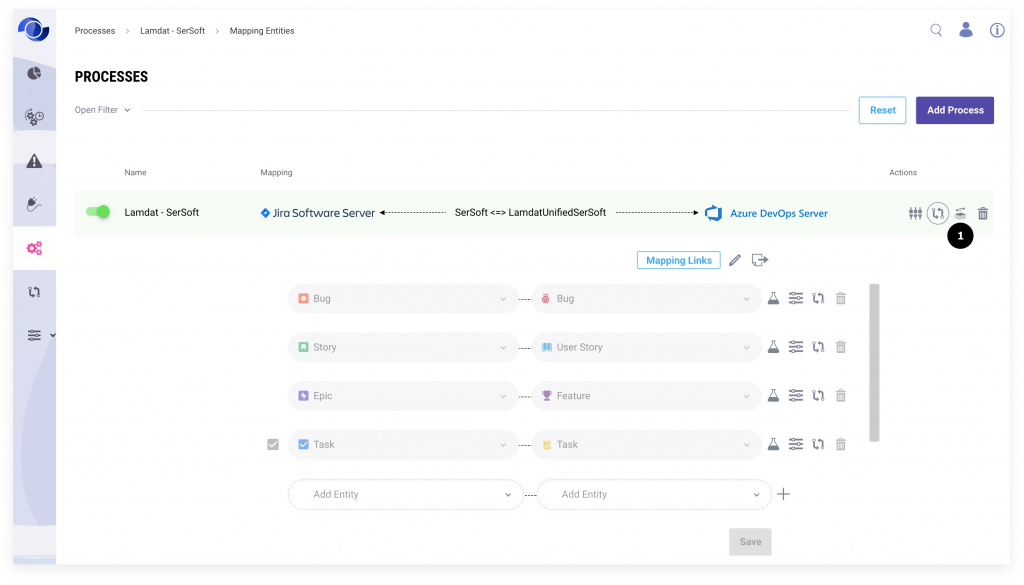
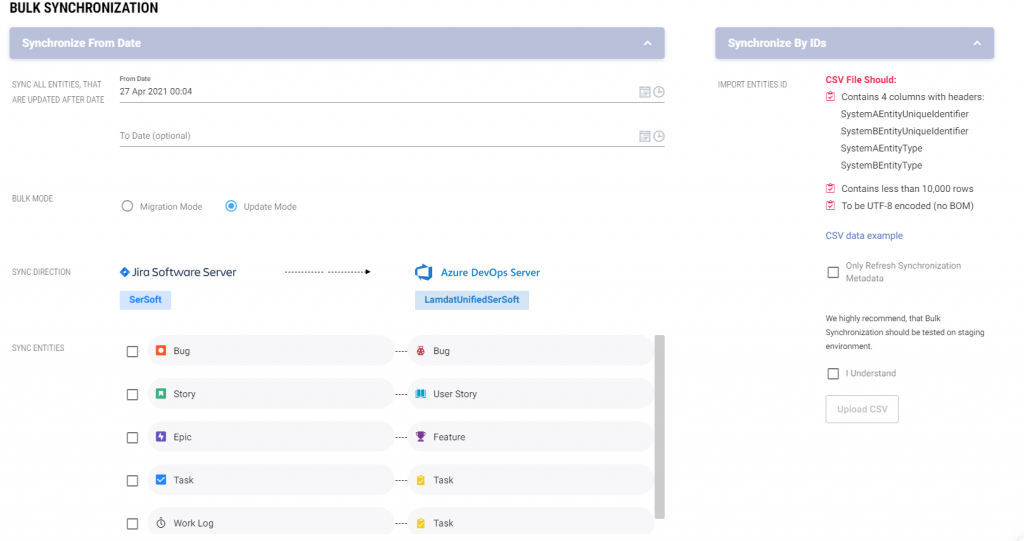
Bulk synchronization status will be similar to the one on Figure 4, 5.
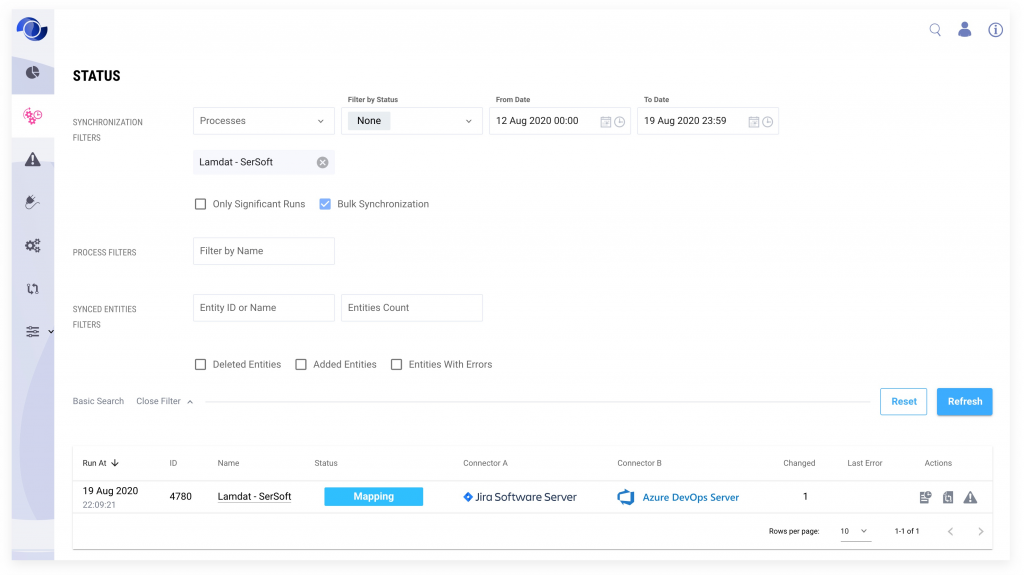

and 4 entities from another system.
Details about a sync run execution of entities from both systems you can review in the Log and on the Status Entities page (Figure 6).
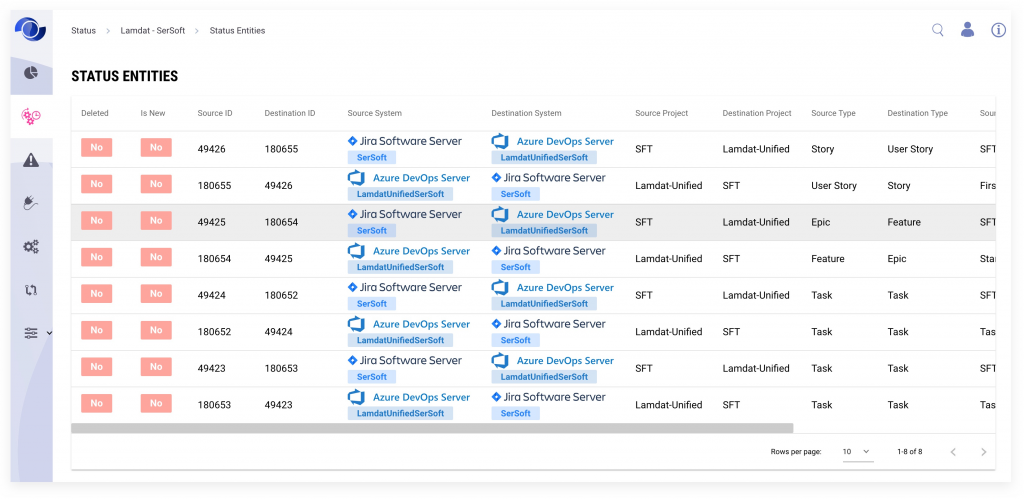
Canceling Import Process
Import can be cancelled at any time. In order to cancel an import process click the cancel red button in the progress area at the top of the Bulk Synchronization section, synchronization will be gradually be stopped and canceled.

